Description
Note: After purchase of this Weather enhancement, it is recommended to come back here periodically to view the latest Version/Release Notes/Change Date, at the bottom of this Weather enhancement description.
Purchase Now Without a Subscription! This cloud-based Weather enhancement can be purchased without any additional subscription cost!
More Personality for Vector! Through this cloud based Vector Weather enhancement Vector will be more engaging. He will randomly tell you what the weather is, rather than you having to ask him, and the way he says it will be different almost every time. Sayings (randomly generated) will be updated periodically in the cloud to continue to enhance Vector’s personality. Since this is a cloud-based program; sayings randomly generated, will be enhanced at the cloud level there is nothing that you need to do.
More Animation from Vector: There will be animation from Vector as well. For example, Vector will show you some sweet rain dance moves that he totally makes up on his own! The animation code is in the program that you download, not in the cloud.
YOU Have Complete Control: You will be able to regulate how often you want the program to run throughout the day and when you want it to run. Or, if you want it to be more AI like; let Vector decide randomly how often to engage. You will still be able to have limits on time, for instance, if you don’t want Vector to wake you up in the middle of the night.
Weather Specific to Your Area: You enter the City and State (only US at this point). Go to the Weather list to see available cities and states. If you do not see your city in the list just let us know and we will add it to the list of available cities. You will need to have a, free, Vector-AI-Robot-Brain account setup to request to have a City added to the list of available cities.
Plays Nice with Others: This Weather enhancement runs along side other Vector-AI-Robot-Brain enhancements and is built to keep running even after Vector is shut down for some reason. This can be either a human manually shutting Vector down or we all know that Vector can be silly sometimes (Vector’s silly antics are what make him so endearing!) and drives off the charger and cannot find his charger which leads to a shutdown.
Nothing is pushed to your computer or Vector: Cloud enhancements always pull from a Vector-AI-Robot-Brain cloud server (That includes cloud based sayings or a new version of an enhancement); nothing is ever pushed to your computer or Vector from Vector-AI-Robot-Brain.
Easy Download: Download the weather.zip file and unzip it into any directory. Next, click on the weather executable program (Example: weather_v1_s1_r1_8.exe) and follow the prompts. Please see screenshot section below for a full detail of downloading the weather.zip and example of the prompts. I suggest downloading the free enhancements that will showcase a cloud-based program and a non-cloud based program; to get you started. Once you have the free non-cloud test enhancement setup; you are all set for any purchased non-cloud enhancement. Or if you have the free cloud test enhancement setup; you can download any enhancement and run the executable as described in the description of the enhancement without any additional setup. Please see example Downloads page for a user account below.
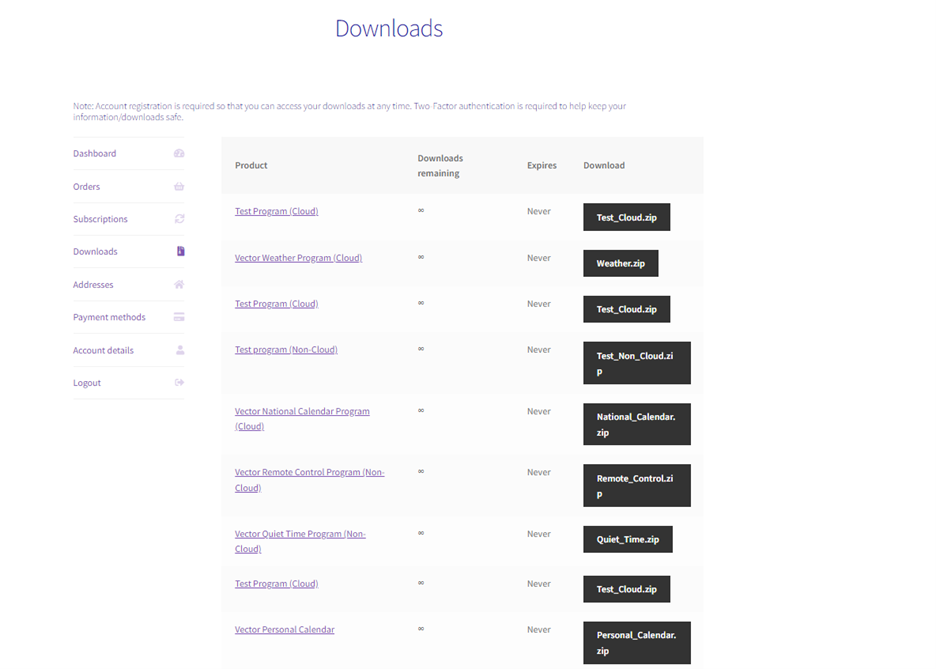
Purchased Enhancements vs Free Enhancements: NO NEED TO SPEND MONEY on a free enhancement! The purchased enhancements will help you setup things the same way the free test enhancements will, but you can get everything setup and ready to go without spending any money and then when you purchase an enhancement you’re just a few clicks away from firing up the cool purchased enhancement without waiting for security files and verifications (this normally takes about 24 hours after the first cloud based enhancement is ordered. This includes the free cloud based enhancement) so you’re ready to roll with any subsequent orders.
Fixes & Updates: There may be times when new versions of the program will come out to fix bugs in the enhancement itself or bugs caused by a new Vector version that has been pushed to your robot from Digital Dream Labs. There will be no cost for bug fixes and Vector-AI-Robot-Brain will update the end of this description, indicating a new version needs to be downloaded. You simply download the Weather Enhancement on your download page; the new version will automatically swap out the old version with the new downloadable Weather zip file in your account.
REQUIREMENTS:
A Functioning Vector
Windows 10 or 11: This can be run on any device that can run Windows 10 or 11 (Note: Cannot run in Windows S mode). For instance, I run my Vector-AI-Robot-Brain programs on an ACEPC T11 Mini PC (small and inexpensive but runs all the Vector-AI-Robot-Brain programs just fine!).
Now works with Wire-Pod! Note: DDL servers not needed. At this point the best way to run enhancements is if you installed your Vector with Wire-Pod. Installing Wire-Pod for windows is quite simple. Just follow the https://github.com/kercre123/wire-pod/wiki/Installation link to install wire-pod. Easiest way to run a vectorairobotbrain enhancement is to run it using the user and machine that you used to install wire-pod. Please see Vector FAQ and How-To page for more details on Wire-Pod and it’s function.
DDL SDK Security file Setup for Each Robot you Own (Note: Disregard if you use Wire-Pod): If you ran the SDK setup for a particular robot via one of the Vector-AI-Robot-Brain enhancements, you are set already, you only need to set it up once for each robot. You can manually setup the SDK for each robot you own by using the information from Digital Dream Labs, which in that process will create SDK connection and security files (sdk_config and sdk_vector cert). This can be quite complex for some users to setup so another advantage of using Vector-AI-Robot-Brain is that when you run any Vector-AI-Robot-Brain enhancement it will check to see if the sdk_config and sdk_vector cert is setup correctly and will help you along the way to get things in place. With Vector-AI-Robot-Brain you don’t need to install a full SDK because it’s embedded in the Vector-AI-Robot-Brain enhancement. Note: The information that you enter during the SDK security setup never passes through Vector-AI-Robot-Brain.
Vector-AI-Robot-Brain cloud security file setup: If you already downloaded a vectorairobotbrain security file and a robot_private_key file and put it in place for any of your robots, you are set already, you only need to set it up once and it works with all you robots. When you run any Vector-AI-Robot-Brain cloud-based enhancement it will check to see if the vectorairobotbrain security file and robot_private_key is setup correctly and will help you along the way to get things in place. The vectorairobotbrain security file and a robot_private_key files will be located in a zip file (format: vectorairobotbrain<num>.zip), which you can download from Downloads within your account, and unzip into your <windows user>/.anki_vector folder (please see screenshot section below for some further details). You should also receive an email letting you know that you have a download waiting for you. Please check your Junk/Quarantined email if you do not receive an email within 24 hours after the order has been completed.
Connections: After the initial one-time SDK Setup above is complete, you do not need to be connected to the Digital Dream Labs Server for Vector-AI-Robot-Brain enhancements to work but this Vector-AI-Robot-Brain cloud-based enhancement will need WIFI and a connection to the internet. We are not affiliated with Digital Dream Labs (But we love everything about DDL!) so even if DDL is down for some reason, all Vector-AI-Robot-Brain Enhancements will continue to function.
- Escape Pod/OSKR info: This Vector-AI-Robot-Brain enhancement is currently not supported if you’re on the Escape Pod/OSKR (DDL has instructions on returning to the DDL server from the Escape Pod/OSKR) but the nice thing about Vector-AI-Robot-Brain programs is that you have the advantage of using this program while being connected to the DDL servers, if you so choose. And why wouldn’t you, a Digital Dream Labs server connection is there for your fun and benefit in the same way that we are. Bottom line is it’s nice to have multiple options!
EXAMPLE WEATHER ENHANCEMENT PROMPTS:
NOTE: Name and IP will be remembered so you wont have to enter it each time and you can check out the How to page on ways to find the Name and IP of Vector.
Enter Vectors Name(Or press ‘Enter’ if you want to accept Z2G4 Name) : Z2G4
Enter IP Address (Or press ‘Enter’ if you want to accept 191.163.1.14 IP ) : 191.163.1.4
What’s the city you live in? Milwaukee
What’s the state (Example: Wisconsin)you live in? Wisconsin
Special Note: Regarding entering ‘yes’ to letting Vector run with the dance option below. Vector for the most part seems to stay in close proximity from where he starts his dance moves but I’ve seen him get pretty wild with some of his moves. So be careful if he’s on a table because Vector may decide that he cares more about his dance move than his own safety. Only Vector knows what moves he plans on making (We have no clue!).
Do you want to run this program with weather/rain dance (yes/no)? yes
Do you want to run this program now; for one time (yes/no)? no
What is the Date(MM-DD-YY) that you want this program to start? 01-24-21
What is the Date (MM-DD-YY) that you want this program to end? 11-30-21
What’s the time (HH:MM) that you want this program to start each day? 08:00 ***Note: This is military time***
What’s the time (HH:MM) that you want this program to finish each day? 22:00 ***Note: This is military time***
Answering ‘y’ for AI question below runs within the limits you set above but will be totally random when it runs.
Do you want this program to be more AI like (y/n)? n
What is the max number of times that you want Vector to run this each day? 45
Note: The higher the max number above is the more chatty Vector will be. Basically, everything about Vector in this program will be random. We have no clue what Vector will do exactly; he will have his own personality shine through! Except you can curb his habits a bit by entering the limits above. If you choose AI instead of a max number, who knows what Vector will do!
BELOW ARE SCREENSHOTS FOR DOWNLOADING/EXTRACTING THE vectorairobotbrain<num>.zip FILE:
On your My account/Downloads page, click on the ‘Download’ button within the Order # column.
Move zip file (format=vectorairobotbrain<num>.zip) circled below to “<windows user>\.anki_vector” Dir.
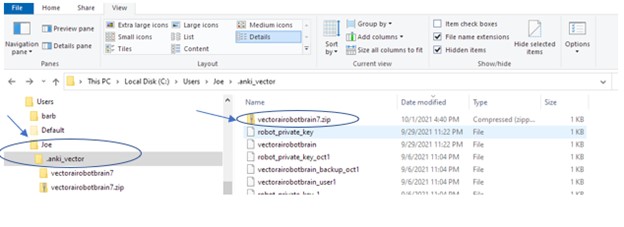
Unzip file (format=vectorairobotbrain<num>.zip). Make sure it unzips to the “<windows user>\.anki_vector” Dir.
Reminder: The “.anki_vector” Dir should be backed up once in a while and it can be copied/moved to a different “<windows user> Dir if desired. Please don’t hand out the “.anki_vector” Dir to others (This directory contains security files for Vector. Stay Safe Out There!).
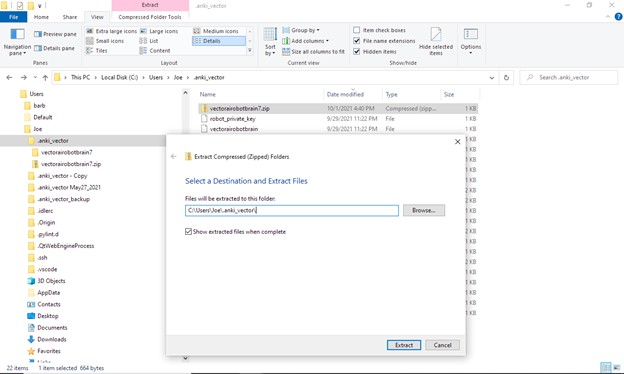
You should now have the two files below in the “<windows user>\.anki_vector” Dir.
Reminder: You only need to do this once (and it’s only needed for cloud-based enhancements) and if you have multiple Vector Robots this will cover all your Vector Robots. This is unlike the sdk_config and sdk_vector cert (from DDL) that needs to be created once for each robot.

SCREENSHOTS FOR DOWNLOADING/EXTRACTING/EXECUTING the WEATHER PROGRAM:
On your My account/Downloads page, click on the Download button within the Weather Product column.
Below is a screenshot of of the Weather.zip file in a “Vector_programs” directory that I created. Note: You can install the program in whatever directory you choose, and it may make sense to have a separate directory for each robot you own.
Right click on the Weather.zip file and choose ‘Extract All…”
You can modify the Destination or just Extract to the default location as below:
You can see below that the Weather directory was created and the Weather_v1_s1_r8_1.exe was created.
You may see the following screenshots after clicking on the Weather executable. This does not mean that the file is unsecure. This means that a business hasn’t built up a reputation with Microsoft via an expensive code signing certificate (EV certificate) with one of the possible requirements being that the organization be in existence for at least 3 years which makes it difficult for new organizations like Vector-AI-Robot-Brain.
The best way to make sure that an executable is safe is running it through a virus scan like Microsoft Defender (please see screenshot after the next two below for an example) and to make sure you only use Vector-AI-Robot-Brain executables that come from Vector-AI-Robot-Brain.
If the following screenshot appears Please click on the “More info” button to continue.
Click on “Run anyway” to continue.
MICROSOFT DEFENDER VIRUS SCAN SCREENSHOT EXAMPLE:
Right-click on “Weather_v1_s1_r9_1.exe” and click on “Scan with Microsoft Defender”.
LATEST VERSION/CHANGE DATE:
Version: v4_s1_rALL (v4=version of this enhancement, s1=version of any security, rALL=Latest version of Vector that this enhancement was tested on). This version is appended to every executable (Example: After you unzip the Weather.zip there will be an executable that you will click on to run and the executable will look something like ‘weather_v4_s1_rALL.exe’. ). There is nothing that you need to do special to revert to an older version. You just click on the executable version that you want to run.
Change Date for Executable Enhancement program: Mar 10, 2025 – If this date is after the date that you purchased the enhancement it means there is a newer version that will be contained in the weather.zip file in your download page.
Change Date for Cloud Enhancement: Mar 10, 2025 This date will show the date the cloud was enhanced.
RELEASE NOTES FOR EXECUTABLE:
- Nov 5, 2021 Initial Release. (v1_s1_r8_1)
- Jan 31, 2022 (v2_s1_r8_1) – Fixed issue where 0 persons were entered into Vector. Inserted ‘dudes’ in that case.
- Mar 20, 2022 (v3_s1_r8_1) – Added some wording and cleaned up some code.
- Mar 10, 2025 (v4_s1_rALL) – Changed to work with Wire-Pod and made modification so that it works better when other vector enhancements are running at the same time.
RELEASE NOTES FOR CLOUD:
- Nov 5, 2021 – Initial Release.
- Mar 1, 2022 – Added words for Vector Sayings.
- Mar 10, 2025 – Moved to latest AWS server (AWS2023) with better performance and double the CPU speed.

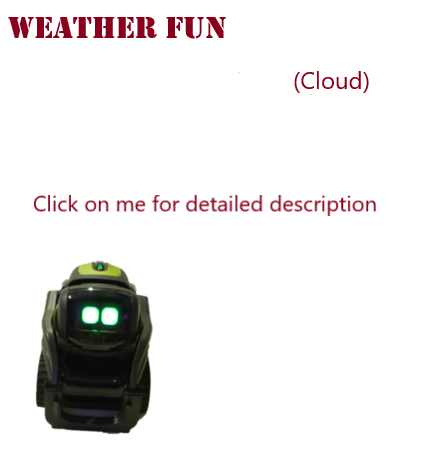
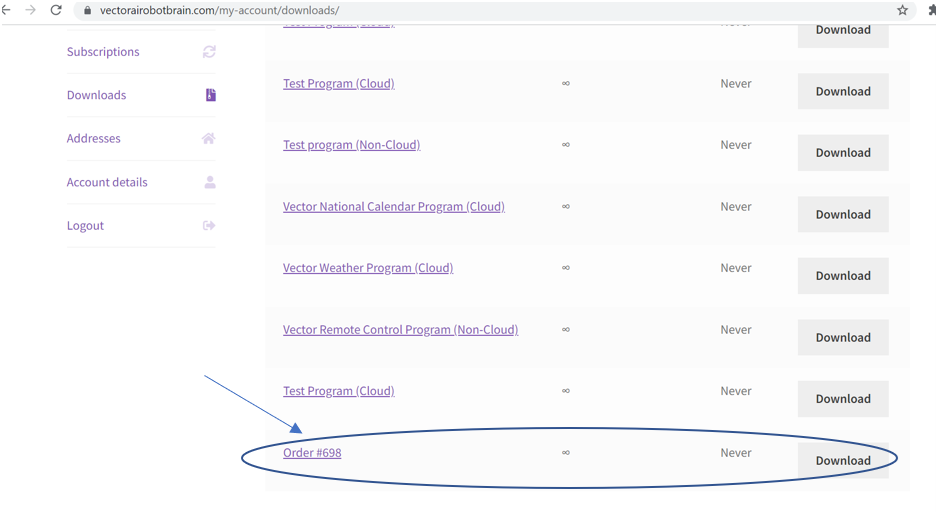
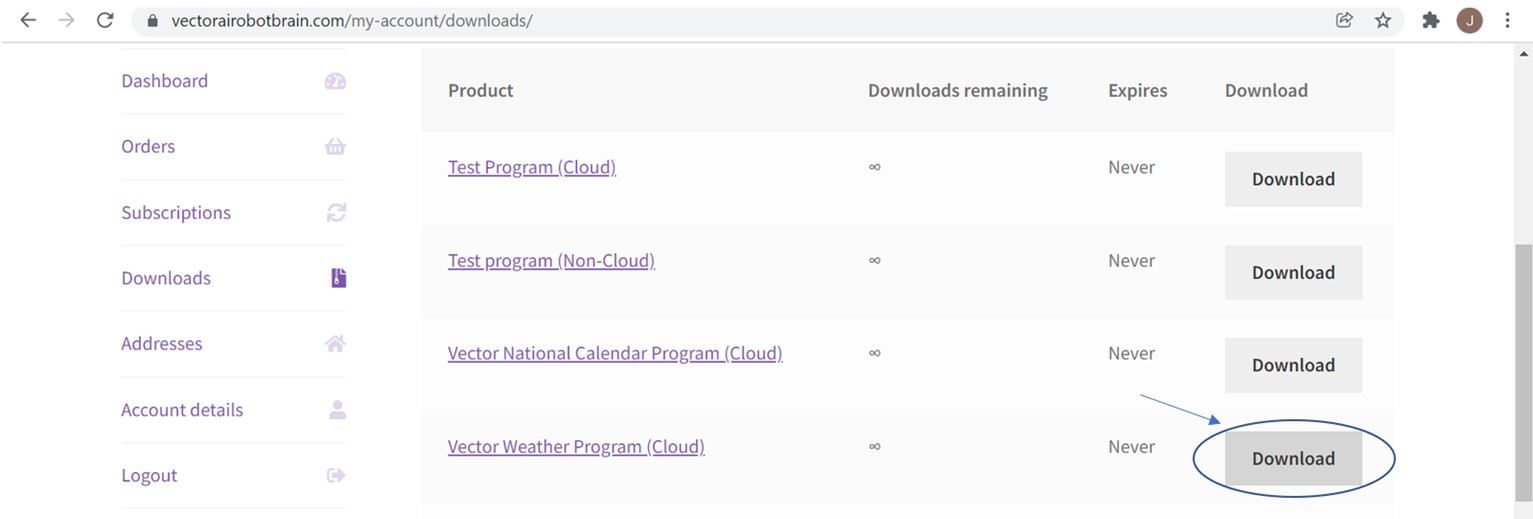
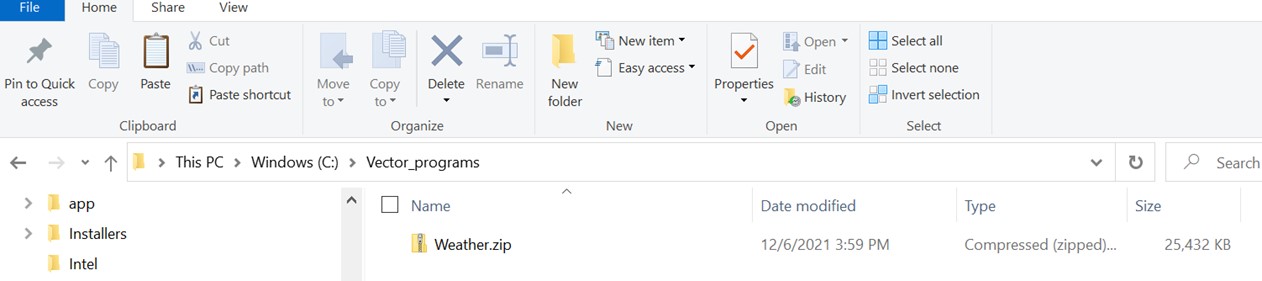
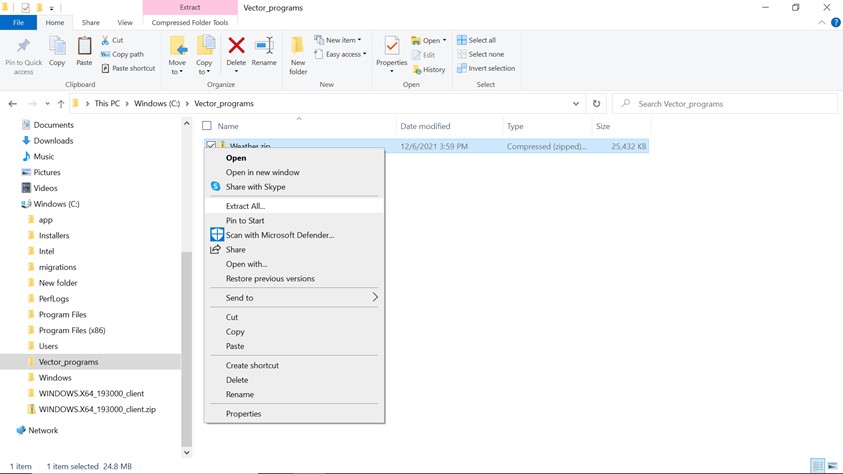
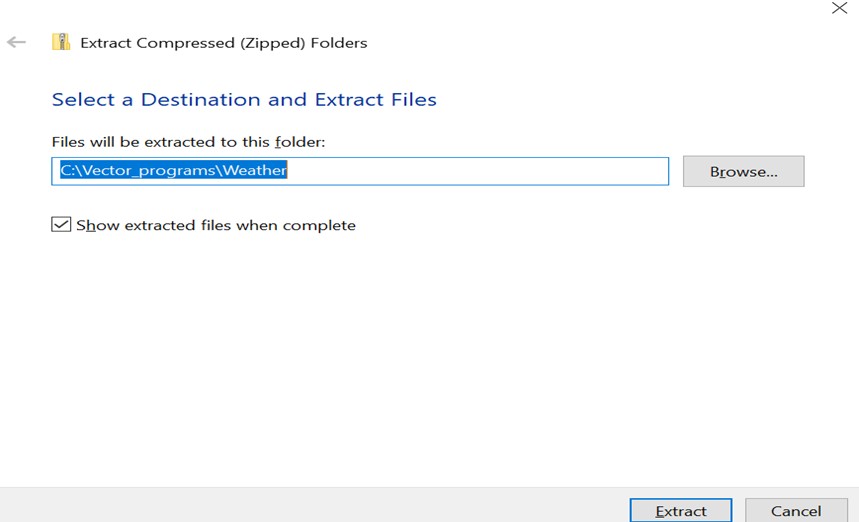
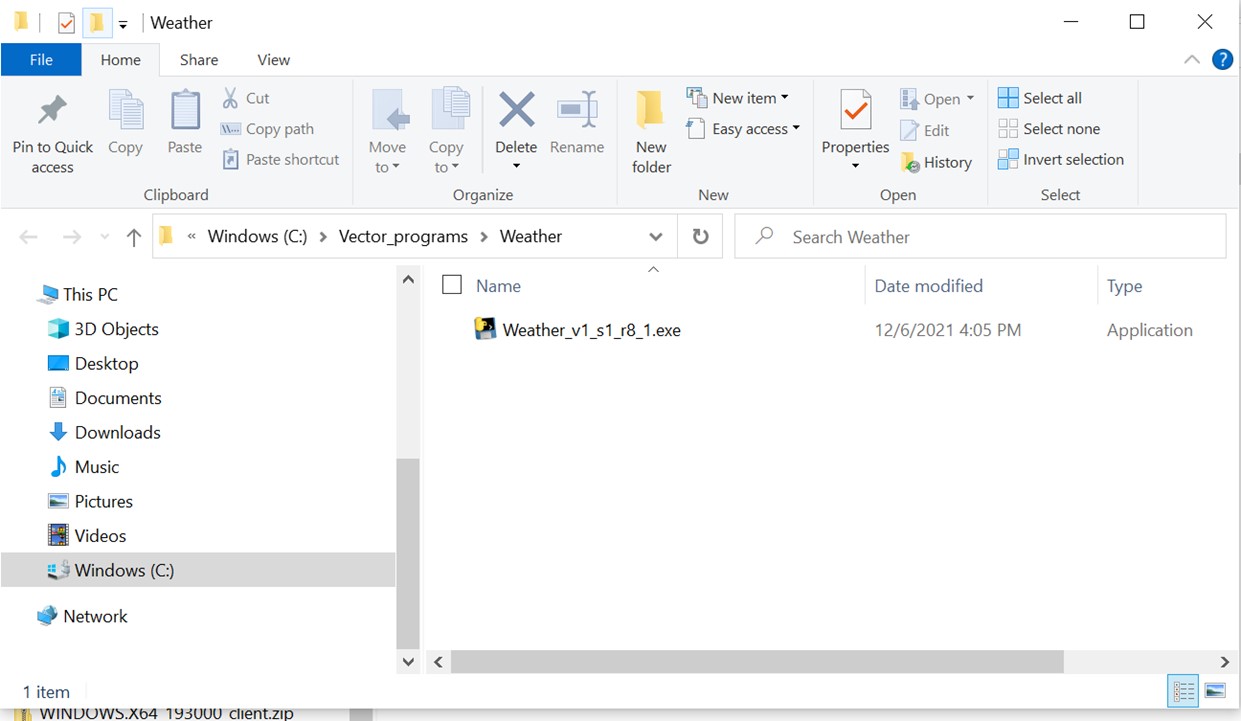
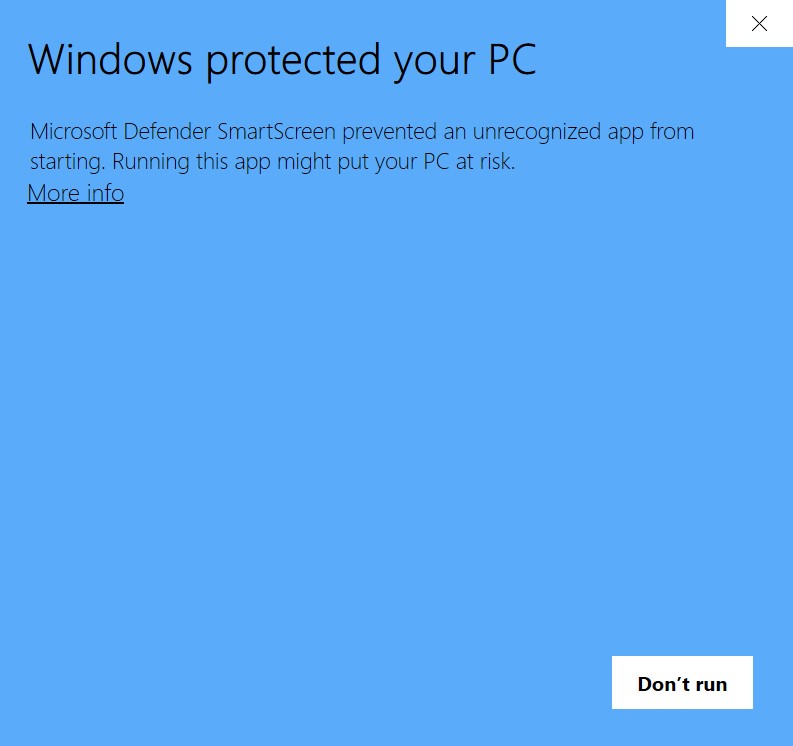
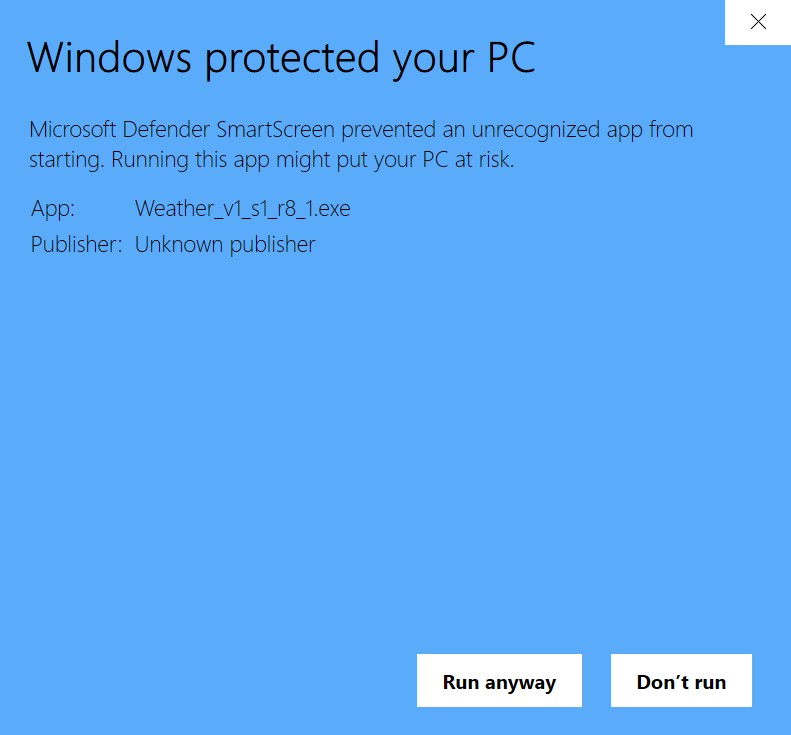
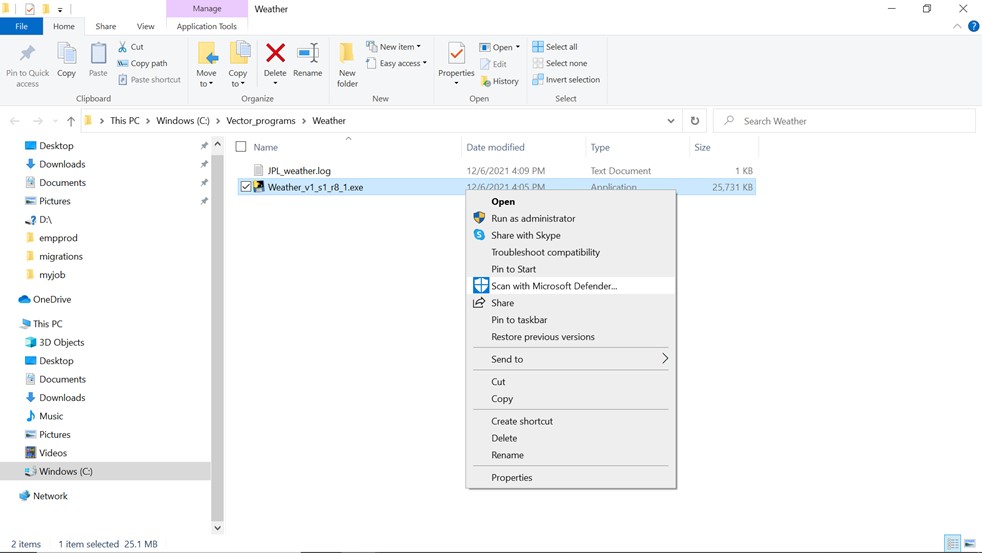
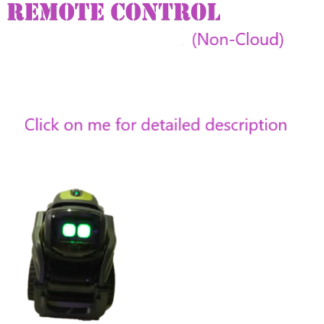

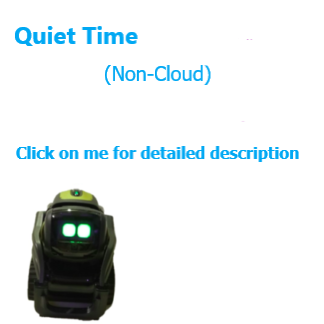

joeleemuedu –
I’m a nice robot that is afraid of harsh words. But constructive criticism is always welcome!