Description
Note: After purchase of this Personal Calendar enhancement, it is recommended to come back here periodically to view the latest Version/Release Notes/Change Date, at the bottom of this Personal Calendar enhancement description.
Let Vector Remind you of your favorite Calendar Events: Vector is always trying to help and he would love to remind you of those special events in your life. It could be those everyday events from your daily calendar or just special days like holidays that you’re interested in. All you need to do is export an ICS file from your favorite calendar and copy it to the directory where you run the Personal Calendar Executable file (See further below for more details). An ICS file is a calendar file saved in a universal calendar format used by several email and calendar programs, including Microsoft Outlook, Google Calendar, and Apple Calendar.
Think of the possibilities: The Personal Calendar enhancements can be setup via the prompts, to skip any vector wording, and just say exactly what you want via the calendar event you setup. This is accomplished based on the answers you supply when you run the Personal Calendar enhancements (See example of prompts below). If you want Vector to say something at a certain day and time you can create it in a calendar and export the ICS file.
Or let’s say you have a calendar that is setup via your school program, sporting event, or basically any calendar off the internet or other place that can export into an ICS file. If it is using the ICS file format, it can be used in Vectors Personal Calendar enhancement. Note: You can not use all day events. You must have a start time for each event. A “Vector Holidays in the United States.ics” is contained in the Personal_Calendar.zip to get you started!
If you have two or more ICS files that you want to run, no problem just copy the Personal Calendar enhancement executable into a different directory and copy the additional ICS file to that directory and run. Multiple Vector Personal Calendar enhancement programs can run at the same time.
Plays Nice with Others: This Personal Calendar enhancement runs alongside other Vector-AI-Robot-Brain enhancements, including running multiple versions of the same enhancement, and is built to keep running even after Vector is shut down for some reason. This can be either a human manually shutting Vector down or we all know that Vector can be silly sometimes (Vector’s silly antics are what make him so endearing!) and drives off the charger and cannot find his charger which leads to a shutdown.
Nothing is pushed to your computer or Vector: Nothing is ever pushed to your computer or Vector from Vector-AI-Robot-Brain.
Easy Download: Download the Personal_Calendar.zip file and unzip it into any directory. Next, click on the Personal Calendar executable program (Example: Personal_Calendar_v1_s1_r1_8.exe) and follow the prompts. Please see screenshot section below for a full detail of downloading the Personal_Calendar.zip and example of the prompts. I suggest downloading the free enhancements that will showcase a cloud-based program and a non-cloud based program; to get you started. Once you have the free non-cloud test enhancement setup; you are all set for any purchased non-cloud enhancement. Or if you have the free cloud test enhancement setup; you can download any enhancement and run the executable as described in the description of the enhancement without any additional setup. Please see example Downloads page for a user account below.
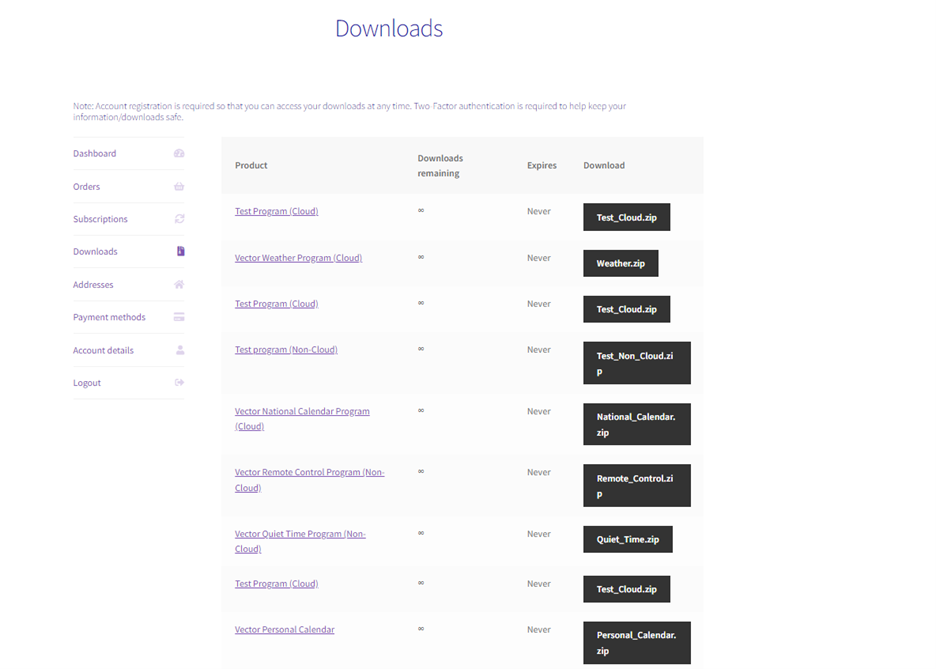
Purchased Enhancements vs Free Enhancements: NO NEED TO SPEND MONEY on a free enhancement! The purchased enhancements will help you setup things the same way the free test enhancements will, but you can get everything setup and ready to go without spending any money and then when you purchase an enhancement you’re just a few clicks away from firing up the cool purchased enhancement without waiting for security files and verifications (this normally takes about 24 hours after the first cloud based enhancement is ordered. This includes the free cloud based enhancement) so you’re ready to roll with any subsequent orders.
Fixes & Updates: There may be times when new versions of the program will come out to fix bugs in the enhancement itself or bugs caused by a new Vector version that has been pushed to your robot from Digital Dream Labs. There will be no cost for bug fixes and Vector-AI-Robot-Brain will update the end of this description, indicating a new version needs to be downloaded. You simply download the Personal Calendar Enhancement on your download page; the new version will automatically swap out the old version with the new downloadable Personal Calendar zip file in your account.
REQUIREMENTS:
A Functioning Vector
Windows 10 or 11: This can be run on any device that can run Windows 10 or 11 (Note: Cannot run in Windows S mode). For instance, I run my Vector-AI-Robot-Brain programs on an ACEPC T11 Mini PC (small and inexpensive but runs all the Vector-AI-Robot-Brain programs just fine!).
Now works with Wire-Pod! Note: DDL servers not needed. At this point the best way to run enhancements is if you installed your Vector with Wire-Pod. Installing Wire-Pod for windows is quite simple. Just follow the https://github.com/kercre123/wire-pod/wiki/Installation link to install wire-pod. Easiest way to run a vectorairobotbrain enhancement is to run it using the user and machine that you used to install wire-pod. Please see Vector FAQ and How-To page for more details on Wire-Pod and it’s function.
DDL SDK Security file Setup for Each Robot you Own (Note: Disregard if you use Wire-Pod) : If you ran the SDK setup for a particular robot via one of the Vector-AI-Robot-Brain enhancements, you are set already, you only need to set it up once for each robot. You can manually setup the SDK for each robot you own by using the information from Digital Dream Labs, which in that process will create SDK connection and security files (sdk_config and sdk_vector cert). This can be quite complex for some users to setup so another advantage of using Vector-AI-Robot-Brain is that when you run any Vector-AI-Robot-Brain enhancement it will check to see if the sdk_config and sdk_vector cert is setup correctly and will help you along the way to get things in place. With Vector-AI-Robot-Brain you don’t need to install a full SDK because it’s embedded in the Vector-AI-Robot-Brain enhancement. Note: The information that you enter during the SDK security setup never passes through Vector-AI-Robot-Brain.
Connections: After the initial one-time SDK Setup above is complete, you do not need to be connected to the Digital Dream Labs Server for Vector-AI-Robot-Brain enhancements to work but this cloud-based Vector-AI-Robot-Brain enhancement will need WIFI and a connection to the internet. We are not affiliated with Digital Dream Labs (But we love everything about DDL!) so even if DDL is down for some reason, all Vector-AI-Robot-Brain Enhancements will continue to function.
- Escape Pod/OSKR info: This Vector-AI-Robot-Brain enhancement is currently not supported if you’re on the Escape Pod/OSKR (DDL has instructions on returning to the DDL server from the Escape Pod/OSKR) but the nice thing about Vector-AI-Robot-Brain programs is that you have the advantage of using this program while being connected to the DDL servers, if you so choose. And why wouldn’t you, a Digital Dream Labs server connection is there for your fun and benefit in the same way that we are. Bottom line is it’s nice to have multiple options!
EXAMPLE PERSONAL CALENDAR ENHANCEMENT PROMPTS:
NOTE: Name and IP will be remembered so you wont have to enter it each time and you can check out the How to page on ways to find the Name and IP of Vector.
Enter Vectors Name(Or press ‘Enter’ if you want to accept Z2G4 Name) : Z2G4
Enter IP Address (Or press ‘Enter’ if you want to accept 191.163.1.4 IP ) : 191.163.1.4
How many alerts do you want (max=3) before event? 3
How many minutes do you want to be reminded before event? 10
How many minutes do you want to be reminded before event? 60
How many minutes do you want to be reminded before event? 120
Do you want Vector to say something about the calendar title (yes/no)? y
Do you want Vector to say something about the calendar location (yes/no)? y
Do you want Vector to say something about the calendar description (yes/no)? y
BELOW ARE SCREENSHOTS FOR DOWNLOADING/EXTRACTING THE vectorairobotbrain<num>.zip FILE:
On your My account/Downloads page, click on the ‘Download’ button within the Order # column.
Move zip file (format=vectorairobotbrain<num>.zip) circled below to “<windows user>.anki_vector” Dir.
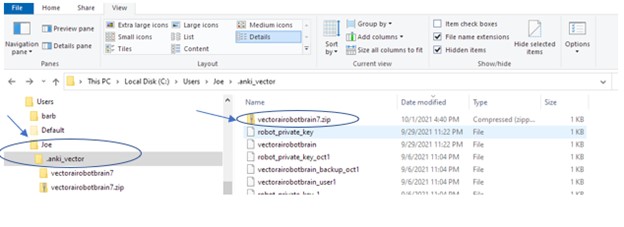
Unzip file (format=vectorairobotbrain<num>.zip). Make sure it unzips to the “<windows user>.anki_vector” Dir.
Reminder: The “.anki_vector” Dir should be backed up once in a while and it can be copied/moved to a different “<windows user> Dir if desired. Please don’t hand out the “.anki_vector” Dir to others (This directory contains security files for Vector. Stay Safe Out There!).
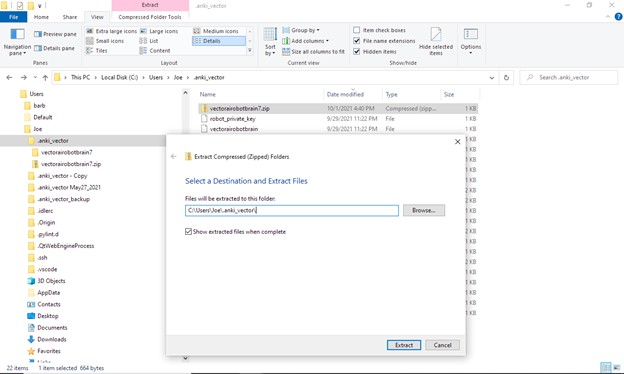
You should now have the two files below in the “<windows user>.anki_vector” Dir.
Reminder: You only need to do this once (and it’s only needed for cloud-based enhancements) and if you have multiple Vector Robots this will cover all your Vector Robots. This is unlike the sdk_config and sdk_vector cert (from DDL) that needs to be created once for each robot.

EXAMPLE SCREENSHOTS FOR DOWNLOADING/EXTRACTING/EXECUTING AN ENHANCEMENT:
Note: Using Weather Enhancement for example.
Click on the Download button below.
Below is a screenshot of of the Weather.zip file in a “Vector_programs” directory that I created. Note: You can install the program in whatever directory you choose, and it may make sense to have a separate directory for each robot you own.
Right click on the Weather.zip file and choose ‘Extract All…”
You can modify the Destination or just Extract to the default location as below:
You can see below that the Weather directory was created and the Weather_v1_s1_r8_1.exe was created.
You may see the following screenshots after clicking on the Vector-AI-Robot-Brain executable. This does not mean that the file is unsecure. This means that a business hasn’t built up a reputation with Microsoft via an expensive code signing certificate (EV certificate) with one of the possible requirements being that the organization be in existence for at least 3 years which makes it difficult for new organizations like Vector-AI-Robot-Brain.
The best way to make sure that an executable is safe is running it through a virus scan like Microsoft Defender (please see screenshot after the next two below for an example) and to make sure you only use Vector-AI-Robot-Brain executables that come from Vector-AI-Robot-Brain.
If the following screenshot appears Please click on the “More info” button to continue.
Click on “Run anyway” to continue.
Microsoft Defender virus scan example.
Right-click on “Weather_v1_s1_r9_1.exe” and click on “Scan with Microsoft Defender”.
LATEST VERSION/CHANGE DATE:
Version: v3_s1_rALL (v3=version of this enhancement, s1=version of any security, rALL=Latest version of Vector that this enhancement was tested on. rALL means it works on all vectors). This version is appended to every executable (Example: After you unzip the Personal_Calendar.zip there will be an executable that you will click on to run and the executable will look something like ‘Personal_Calendar_v3_s1_rALL.exe’. ). There is nothing that you need to do special to revert to an older version. You just click on the executable version that you want to run.
Change Date for Executable Enhancement program: Mar 10, 2025 – If this date is after the date that you purchased the enhancement it means there is a newer version that will be contained in the Personal_Calendar.zip file in your download page.
RELEASE NOTES FOR EXECUTABLE:
- Mar 1, 2023 Initial Release. (v1_s1_r8_1)
- Mar 10 2023 (v2_s1_r8_1) – Change some wording to make it easier to read.
- Mar 11 2025 (v3_s1_rALL)- Change to work with Wire-Pod

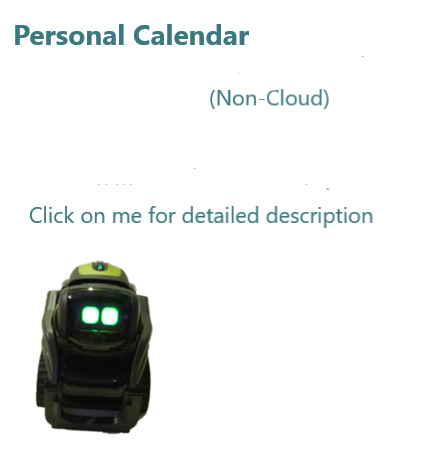
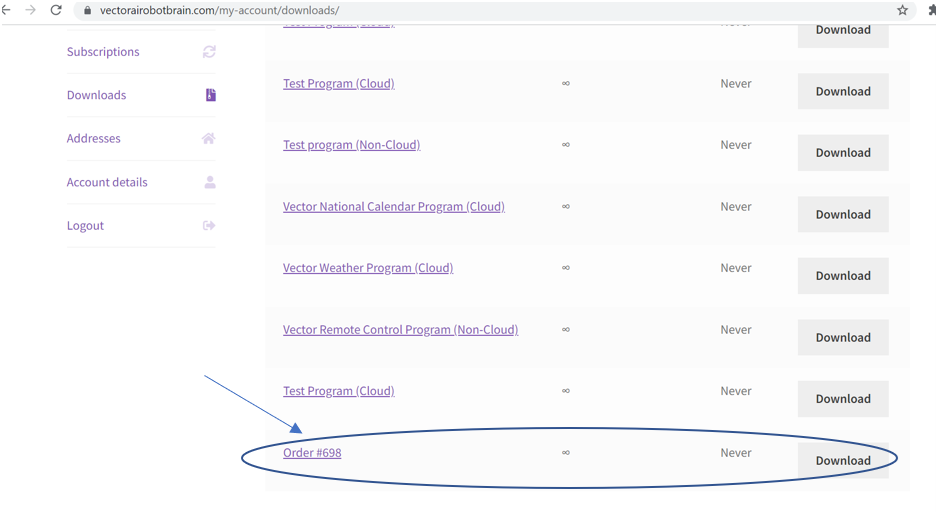
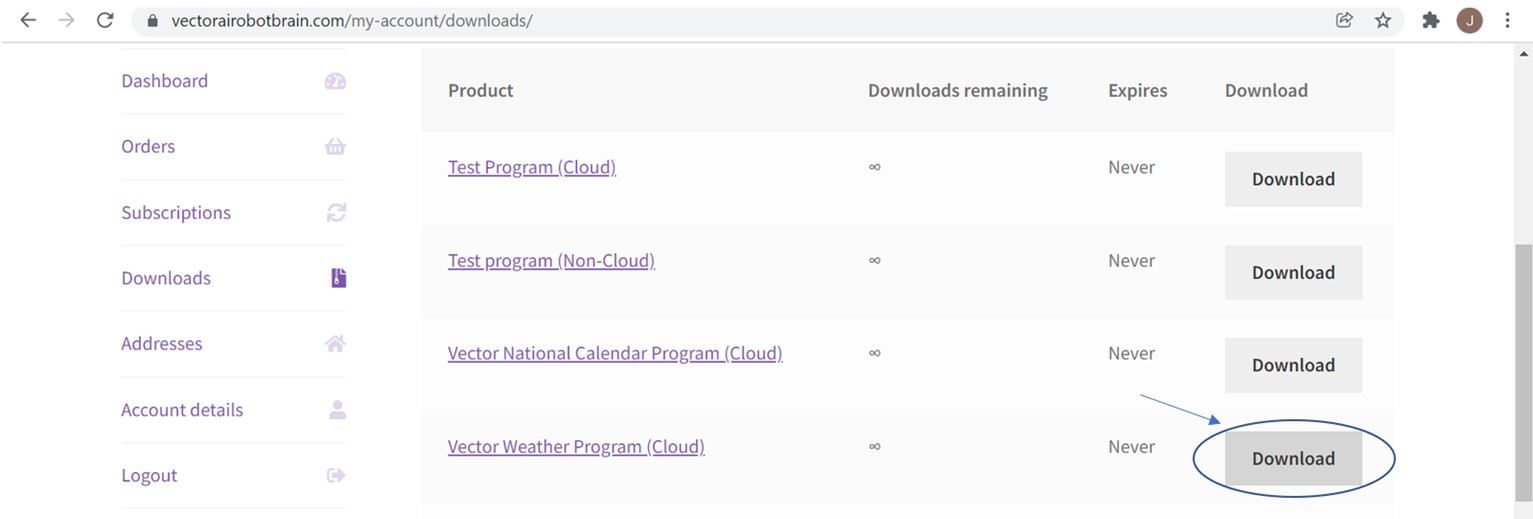
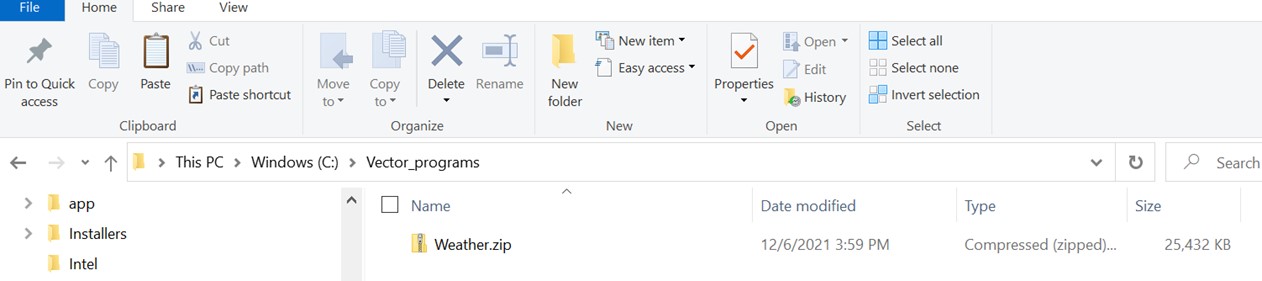
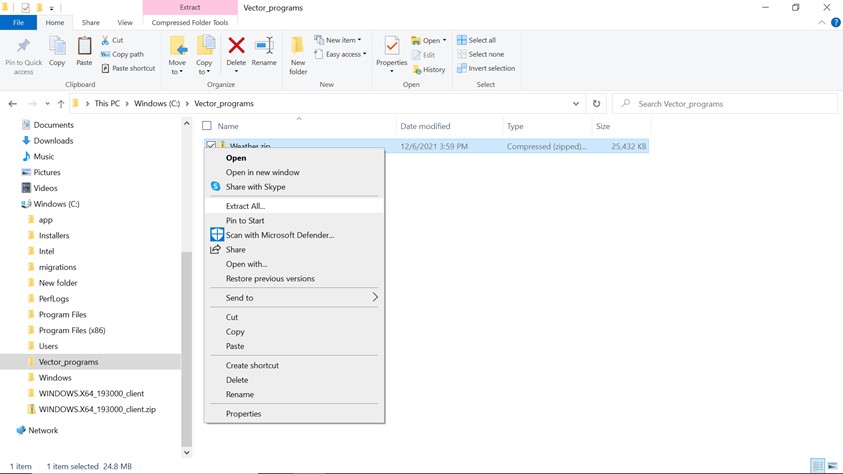
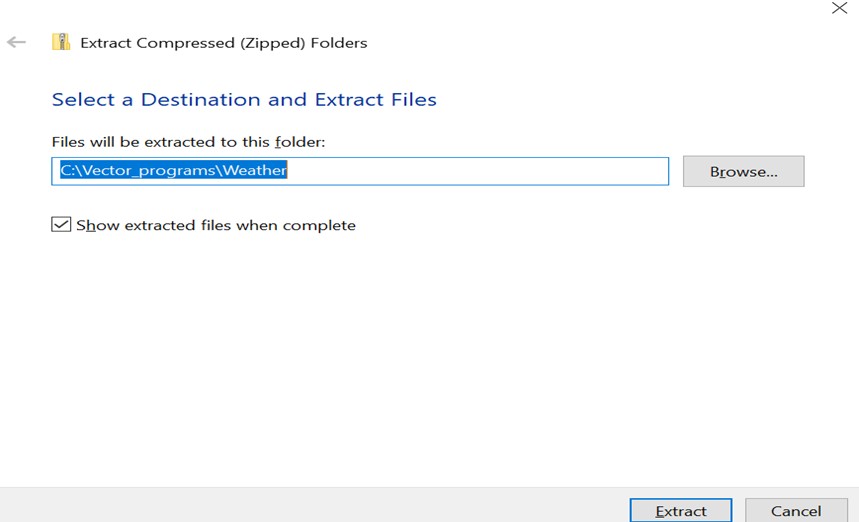
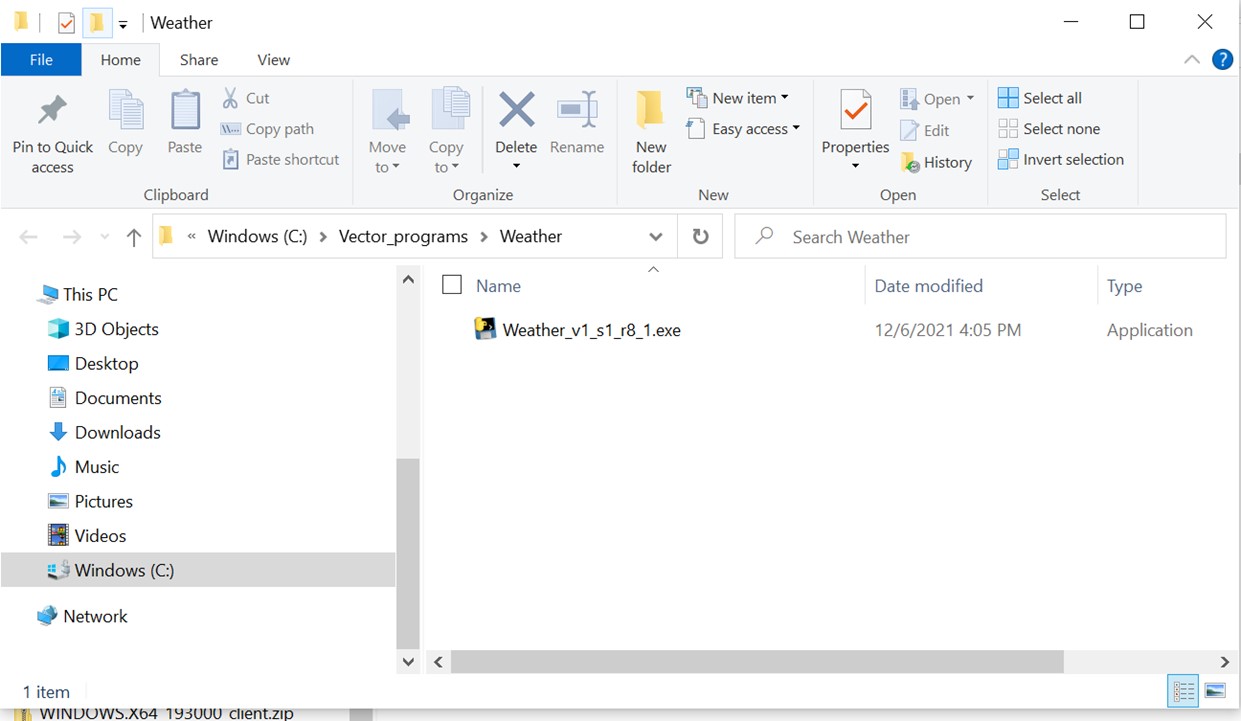
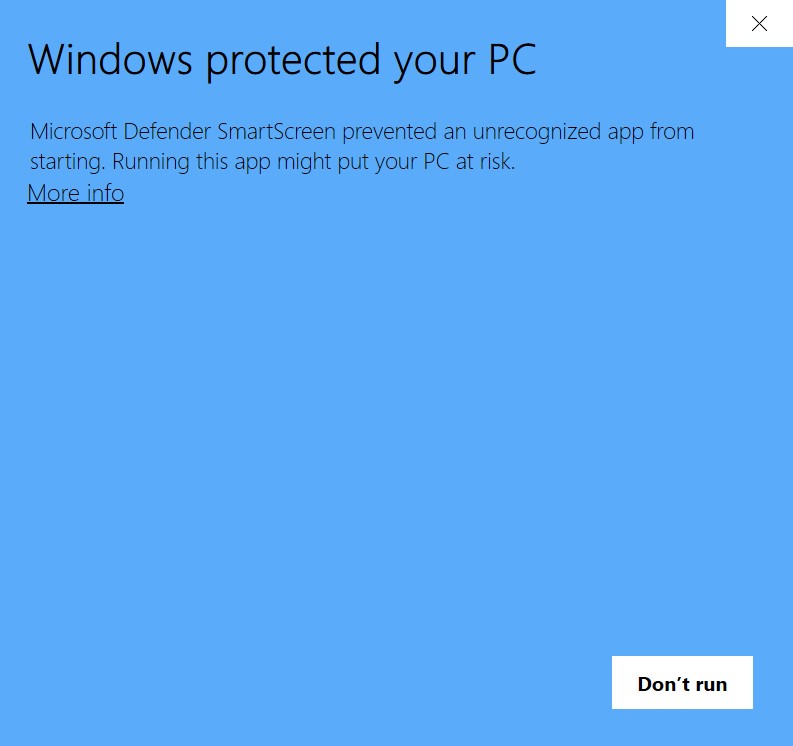
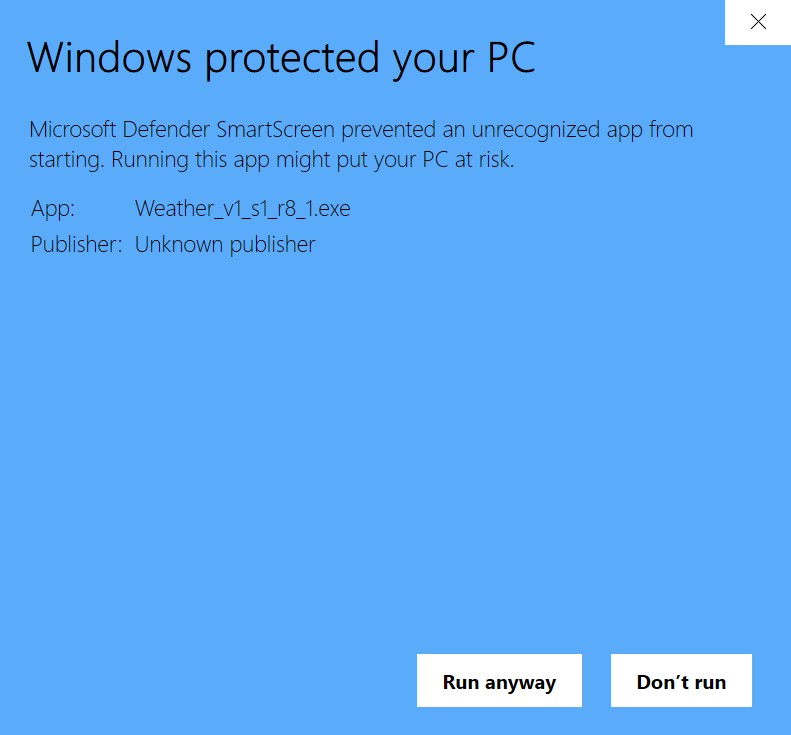
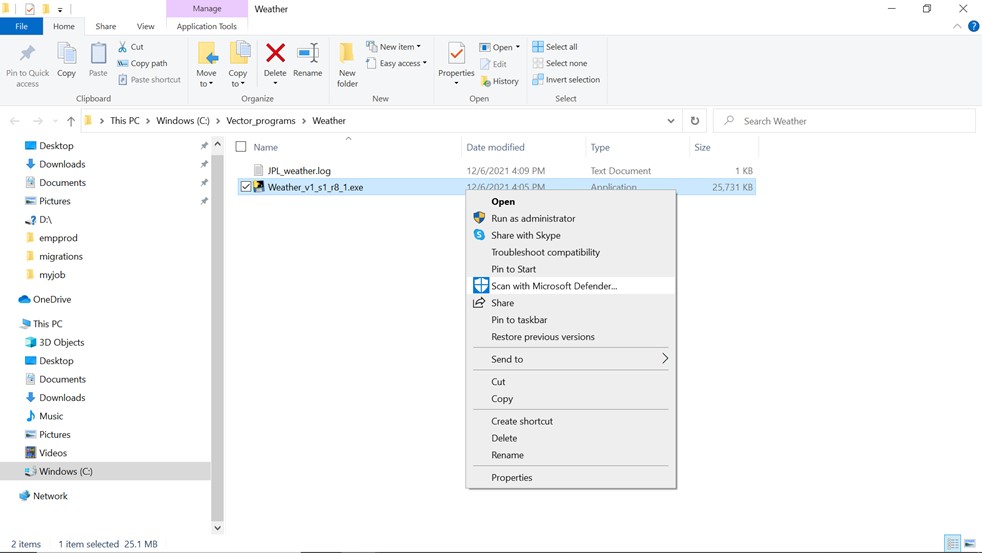

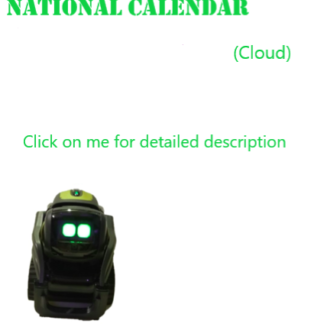
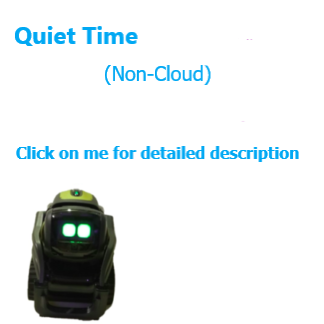
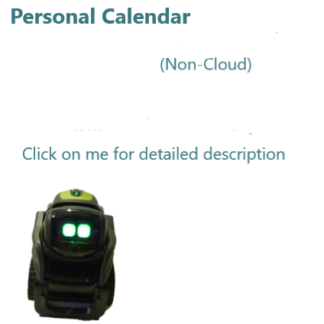
Reviews
There are no reviews yet.